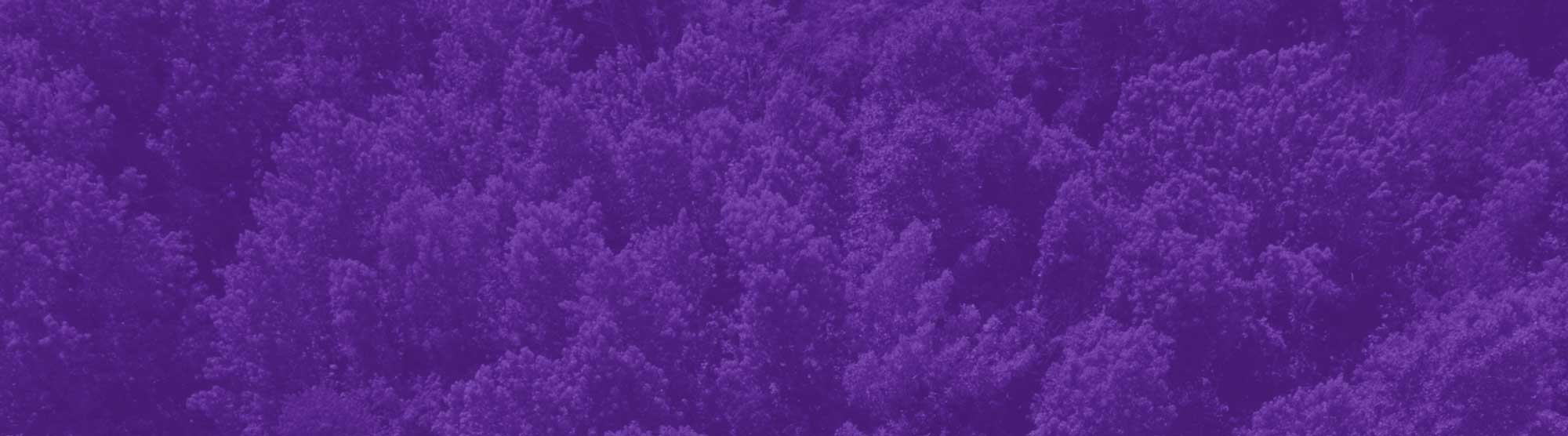Content Development
- Reference and follow the Digital Design Documentation, Accessibility Checklist and Editorial Style Guide when creating and developing your content.
- Use SEO keyword tools to optimize your content.
- Run content copy by appropriate approval avenues.
- Depending on permissions, submit content to ticketing or move to the next step.
Page Creation/Update
HTML Content
- Paste in copy and then clear formatting using the "Remove Format" button (Tx), then format using the html formatting tools. This will ensure that the code will follow the proper accessibility requirements and not interfere with other elements on the page.
- Do not use custom CSS
- Do not use ALL CAPS in headlines
- Continue to follow the guidelines in the Accessibility Checklist and Editorial Style Guide.
- Visit the W3 School website to learn more about HTML markup
Images
- All images should be in RGB format and resized to web friendly sizes for faster load times. Width should be no larger than 1920 pixels, file sizes no larger than 2 MB.
- No text should be in the hero image
- Images MUST have alt text - please refer to accessibility checklist
- Make sure image focus (white crosshair) is on face
- Do not upload duplicate images, search in the media library FIRST to see if the image you want to use already exists in the library
- For more, visit Web Image Guidelines
URLs
- All pages should be connected to the site navigation/menu.
- URLs should always accurately reflect the actual navigation structure of the page.
- Words in urls should be separated by hyphens.
- Conjunctions like “and” & “or” can be omitted from URLs.
- URL redirects must be approved and created by site admins.
Hyperlinks
- Hyperlinked text should open in new window (_blank) if linking to an exterior site (https://www.google.com) ex: External Link
- If the hyperlink is "internal" (linking within the rider.edu site) use a relative url (/node/186 or /academics). ex: Internal Link
PDFs
- PDFs should be saved as a tagged, optimized pdf.
- Naming Convention: DepartmentAbbr_DocumentName.pdf, i.e. UMC_WebContentStyleGuide.pdf
- Hyperlinked PDFs should always be set to open in new window (_blank)
- If the file already exists on the website choose the "Replace File" option when uploading the new pdf
Video & Audio
- All videos for the website MUST be approved by the Communications department BEFORE production and be compliant with branding standards.
- All videos must have captions and a transcript - please see Accessibility checklist.
- All iFrames containing video should be titled appropriately.
- All audio must be accompanied by a transcript.
Tables
- Tables should only be used to display simple information, not entire webpages or large amounts of information.
- Make sure table html is clean without any added css classes.
Tagging
- It is very important to tag pages and media with appropriate tags.
Profiles
- Assign faculty and staff a department under "contact".
Webforms
- Webforms must be created in Drupal, Slate, Blackbaud Raiser's Edge, Qualtrics or a secure Google Form.
- Plan out form questions and determine what questions are required.
- Create email communications wording (Thank you email).
- Determine who will receive notifications of submissions - As an account-management best practice, we encourage individual access for editing pages and accessing webforms (such as [email protected] email) so it's tied to a single employee rather than a shared departmental account.
Launch & Testing
- Log out of site to review content.
- Test on mobile and on various web browsers.
- Never launch major changes on Friday!
- For Power Users:
- In the box labeled “Revision log message” in the upper right hand corner of the page please describe in a short note what updates were made, this will help in the reviewing process
- Change draft status to review, a publisher will review and approve the content or reply to you with changes.