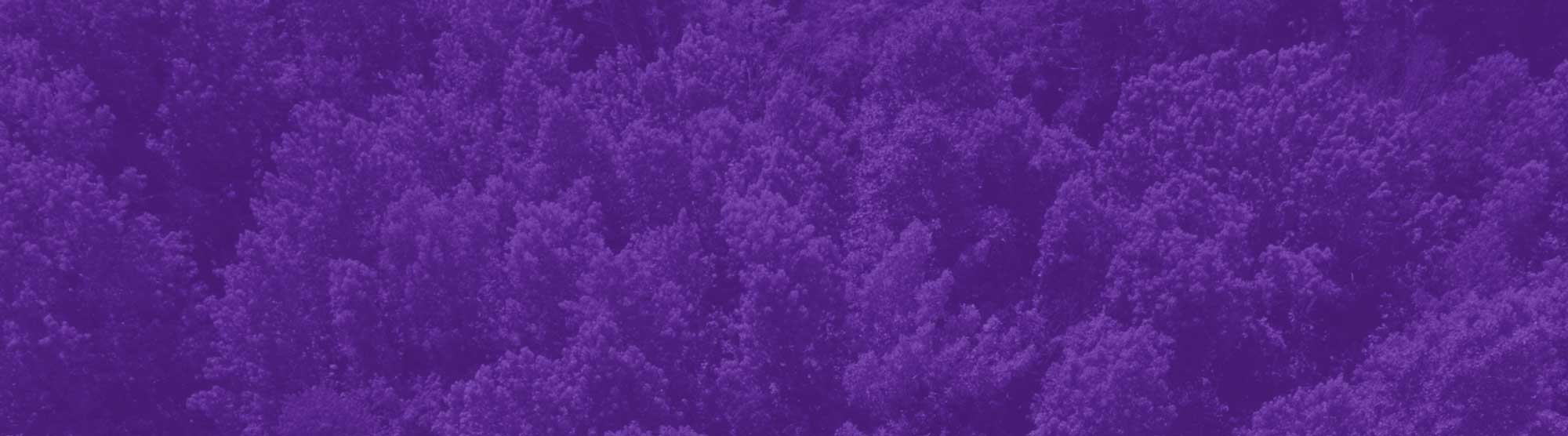PrintNet is a state of the art cloud based web to print management solution that simplifies and centralizes remote print jobs submissions.
(This link replaces the print request Word document for ordering your print jobs.)
For detailed instructions on registering and ordering on PrintNet please see our User Guides below:
Create an Account
Download Create an Account User Guide PDF (with images)
- Go to: RiderPrinting Web Submission
- Select “Create New Account”
- The “USER TYPE” and “DEPT” you select at registration will be your default setting.
- Job level DEPT Changes: If you order print work under multiple index codes, you will have the opportunity to make those adjustments within your print job ticket.
- Changing your default settings: If you need to make changes to your default setting after registration, you can do so in your account profile.
- Multiple accounts: If you represent multiple “user types” (ExternalCustomer, Student, Faculty) and rather not have to adjust your profile, you may also have multiple accounts.
- USER TYPE are as follows:
- Faculty/Staff: which will enable you to use your department “index” for charge backs
- Student Organization: By default will require Campus Life approval. Cash/Check/CCard only.
- Students: Cash/Check/CCard only
- External Customer: designed for personal print work, Cash/Check/CCard only
- DEPT selection during registration
- INDEX will prepopulate based on DEPT selected
- If you begin typing in the DEPT field this will narrow your dropdown selections
- Do no use the Z-prefix during registration unless you expect most of your work to require Campus Life approval.
- You will have the opportunity to use this option in your print job request form. See the guide on Account Profile and User Types for more information on this.
User Types and Campus Life Approvals
Download User Types and Campus Life Approvals User Guide PDF (with images)
- There currently six different USERTYPEs in the print submission tool. Each has relevance to billing and approval process within RIDER and WCC.
- Rider Student Organization orders will automaticallygetrouted to Campus Life for approval.
- WCC Student Organization orders will automatically get routed to the Associate Dean of Students.
- Projects related orders (which will use project specific indexes for billing will go to Facilities for approval.
- Students and External Customers will not automatically route to approval but will be held accountable to follow the Campus Life guidelines found in the acknowledgements section of the print order user guide.
- Faculty and Staff CL Approvals
- Faculty/Staff can utilize the Campus Life approval workflow for printed products that are intended for display or distribution about the campus.
- In order to trigger this workflow, you must find your DEPT name with the Z- prefix included.
- Select the DEPT in the dropdown. You cannot enter your INDEX as open text if you plan to utilize this process.
- User Types and payment
- Faculty/Staff will bill back by DEPT INDEX.
- Projects will bill back by PROJECT INDEX (open text field).
- Student Organizations, will pay by cash, check request from organization, or CCard which will be settled at the point of sale in the Print and Mail Center.
- Student and External Customers will pay by cash or CCard at the point of sale in the Print and Mail Center.
- Changing your DEPT or User Type
- If you need to edit your USER TYPE, click on your ACCOUNT in the margin. Example - faculty purchasing a personal print job or ordering on behalf of a Student Org.
- Adjusting your DEPT can be done by searching the available DEPT names in the drop down.
- If you don’t need to change the USER TYPE, you can change your DEPTin the job ticket as long as it’s associated with the USER TYPE.
- You can limit the search criteria by beginning to type the name of your department.
- INDEX will auto populate in relation to the DEPT name.
Print Order Submission
Download Print Order Submission User Guide PDF (with images)
This guide will walk you through a standard print order. (See the quick reference guide Create an Account if you have not yet gained access to the ordering tool).
- Job Name and Department INDEX - Complete the mandatory fields.
- Job Name: Describe your request in as much detail as you would need to differentiate it from other jobs in your queue.
- DEPT/INDEX: Defaults to what you selected when you created your account; edit, if necessary, to reflect another INDEX, provided that DEPT is part of your USER TYPE, i.e., Faculty and Staff.
- For more information on changing your USER TYPE, see the Reference guide on Account Profiles.
- For orders needing Campus Life approval, please see Guide on Campus Life Approval.
- Date Needed: The order form is set to provide at least a 2-daylead time on all prints. Some requests may require more time.This system is not meant to replace human interaction, so please contact the PrintCenter if your job would be considered rush, or if the job size and urgency requires consultation.
- Order Quantity: The number of pieces requested.
- If you are submitting 2 files each containing 2 pages and you request a quantity of 2000, the system will calculate a price estimate based on 8000 actual prints.
- If you require more than one file to be printed, and those files require different finishing options, i.e., one with corner staple, one as a booklet, etc., you will need to produce separate requests for each.
- Add File: When you browse for files to upload for the first time, you will have to ADD files to your selections.
- This will allow you to then browse your computer files to upload your selected item for future orders.
- Previously added files will then show in your browse options as seen in the image above.
- Once the file shows in your uploaded options, simply click the SELECT button to drop it into your order.
- Complete the Job Specifications: There are several job specifications to choose from based on common paper types and finishing options provided by the Print Center. • If you do not see the options required for your submission, you are welcome to contact the Print Center by phone (x5031) and/or use the Special Instructions to communicate your desired outcome.
- Pricing: To get the estimated cost of your print job while still in order screen, hit the Refresh button on the bottom right of the screen. When you CONTINUE to the next screen, a breakdown of you pricing will appear.
- Acknowledgement: This section serves to inform our customers of key Rider specific request criteria. Please read this before clicking “I Agree”. As always, if you have questions, please contact the Print Center before you SUBMIT you order.
- Delivery: Upon completion of your order, our mail staff will check your order into the accountable package tracking system and will deliver per your applicable mail delivery route.