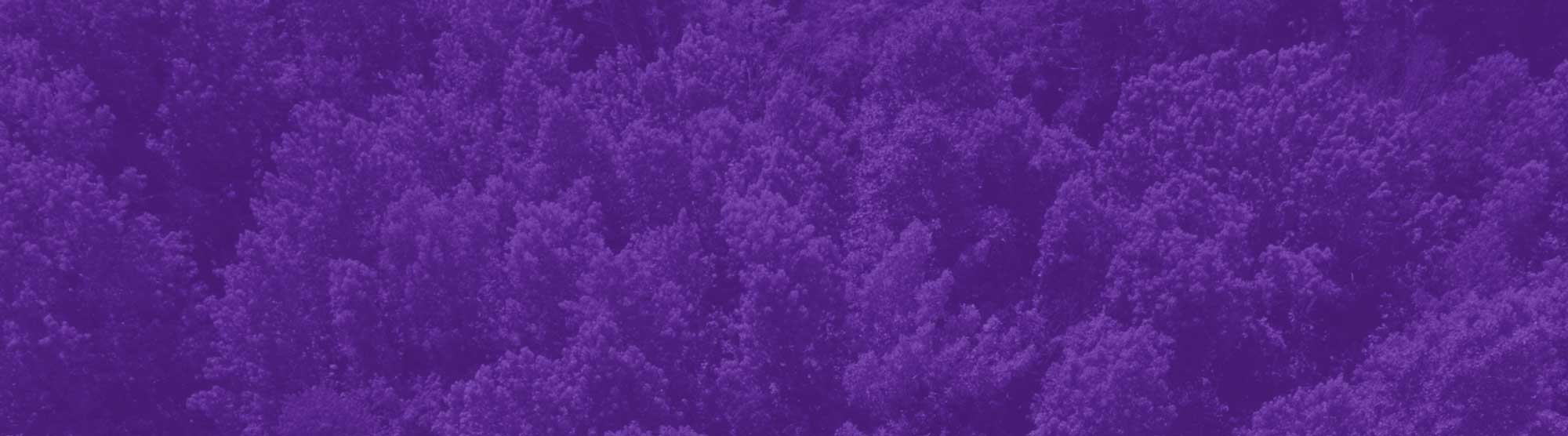How to Request a Duplicate Diploma
Required Payment - Payment is required first. Once you have placed your payment online you will receive an order number. Take Note of the Order Number. You can pay online via credit/debit card.
Required Form - After you obtain your order number, complete the Duplicate Diploma Request Form (PDF) and email it to [email protected]. (NOTE: If you do not submit the form with an order number, your request may not be processed.)
Please do not send cash or checks through the mail.
It will take 4 to 6 weeks to process your diploma, which will be mailed to you. If you have any questions, please contact us at (609)-896-5066 or [email protected].
Instructions are provided below on how to open and complete fillable PDF forms. Forms can be completed and signed electronically by opening in Adobe Acrobat Reader or Preview (Mac OS). If you experience any issues, you may print, sign, scan or take a picture, and email it.
How To Complete And Electronically Sign Fillable PDF Forms:
Using Adobe Acrobat Reader:
- Open the document
- Fill out the form
- Click on the signature box
- Select “Configure Digital ID”
- Perform one of the three options below:
- “Use a Signature Creation Device.”
- Create a new signature through a device, a driver, etc.
- Save the form and send to next signature requirement
- “Use a Digital ID from a File.”
- If you already have your signature as a PFX file, select this option.
- Save the form and send to next signature requirement
- “Create a Digital ID.” (Recommended if you do not have one already)
- Select “Save to File”
- Enter your name and your e-mail address
- Apply a password to the Digital ID
- Select “Continue”
- Enter pin or password
- Save the form and send to next signature requirement
- “Use a Signature Creation Device.”
- Open the document
- Fill out the form
- Click on the pen icon next to the search toolbar (upper-right corner)
- Click the signature icon (sixth from the left)
- Perform either of the two options below:
- "Use an existing signature"
- Click the appropriate signature
- Drag to appropriate location
- Save the form and send to next signature requirement
- "Create a signature"
- Use the trackpad to sign name or hold up a signed piece of paper to the camera
- Drag to the appropriate location
- Save the form and send to next signature requirement
- "Use an existing signature"